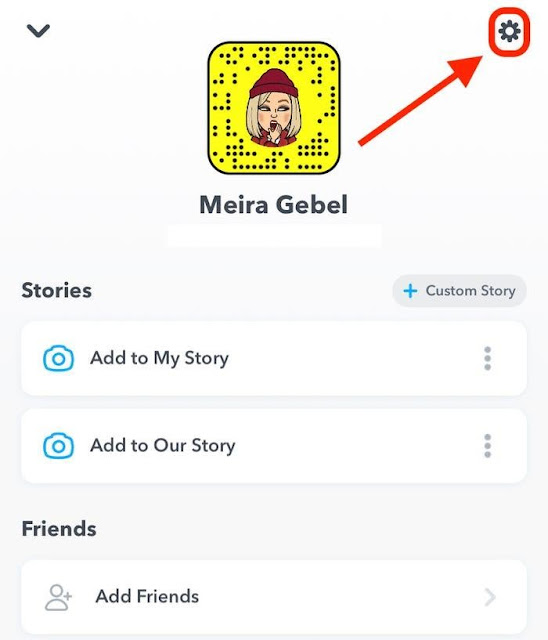A feature that has turned Snapchat into an excellent social media platform is the users’ control over their content and privacy.
Other social media platforms like Instagram and Facebook, however, provide control to their users to some extent such as selective features to post content only with close acquaintances and friends. But Snapchat is one step ahead by providing close friends feature a bit more.
Other social media platforms like Instagram and Facebook, however, provide control to their users to some extent such as selective features to post content only with close acquaintances and friends. But Snapchat is one step ahead by providing close friends feature a bit more.
Similarly, it allows users to delete messages after sending them to someone. If you know how to delete Snapchat messages you do it instantly without letting another person see them.
For instance, if you hit mistakenly the "send" option to deliver a wrong message worry not if you are on Snapchat.
Snapchat is referred to as an online harbor for privacy amongst users of social media platforms in every corner of the world.
The interesting point is this article is going to guide you on how you can delete Snapchat messages and conversations through easy steps.
Steps to Delete Snapchat Messages and Conversations
Snapchatters who frequently use Snapchat know well that each text, video, and photo they sent on this app becomes a part of conversations.By swiping the home screen of Snapchat to the right you can find your conversation. This conversation page is known as the friend page. After sometimes your friend page piles up with conversations.
It is hard to manage your conversations in that case than consolidating your conversation into group chats or cleaning your conversation and messages.
Thus, for wiping out the conversation tab follow these easy steps given below.
Step # 01
Open the application on your Android phone or iPhone.Step #02
Go to the home page where you click pics and record videos. Now a select icon of your profile must be showing on the top corner on the left side. It has a drop down menu.Step #03
Now Click the gear sign visible on the top corner on the right hand of the menu screen. Through taping this gear option, you will get to the settings of your Snapchat.Step #04
Here in the settings, you need to scroll down to find the option of "clear conservation". You will find this option in the sub-menu for "Account Actions". When you reach there tap to select it.Step #05
Now, the screen will populate a list bearing all your conversations on Snapchat. An icon "x" will appear on the right side of every username. For deleting conversation select it.Step # 06
Now, a pop-up message will appear on your screen confirming that if you are sure to delete the selected conversation from your Snapchat account.Check the conversations again for the safe side to reduce the risk of deleting important conversations. If you find nothing important even after cross-checking the selected conversations tap on the "clear" option to delete that conversation.
You can repeat these steps to delete whenever you want to delete the unnecessary conversations. So, scroll down the list over and over again until you end up deleting unimportant messages from the list.
Things to Remember
Do not forget that if you have marked any message in your chat as "saved" it will not remove following these steps. The same goes for the videos, photos, and texts that have been sent by you to someone. These may be accessible even after following these steps for those to who you have sent all of these.One more thing, you can delete all your conversations, videos, photos, and texts available on your account Snapchat however, you need to do this by deleting conversations one after another. Because you cannot delete conversations in one go or single click.
So, don't rush and have the patience to get rid of a cluster of unimportant conversations that you do not want to see on your friend page anymore.
Conclusion
Hopefully, this article has clearly defined the steps you can follow to get rid of unnecessary data including conversations, videos, pictures, and text to free up space on your account.The steps discussed above are quite easy and concise. Also, screenshots for each step are provided to make every step clearer and more understandable even for a layman.
Now follow these easy steps one by one to not only get rid of old and not-so-important data but also to improve the efficiency of this app. As you know that huge amount of data may affect the efficiency of every device and application and the same is the case of Snapchat.
Furthermore, it is just space taking to keep old pictures, texts, conversations, or videos in your account when they are of no use. So, deleting the unnecessary messages would increase the productivity of your app.
Thereby, enjoy the ultimate experience of Snapchat by freeing it from the overburden of old conversations today.